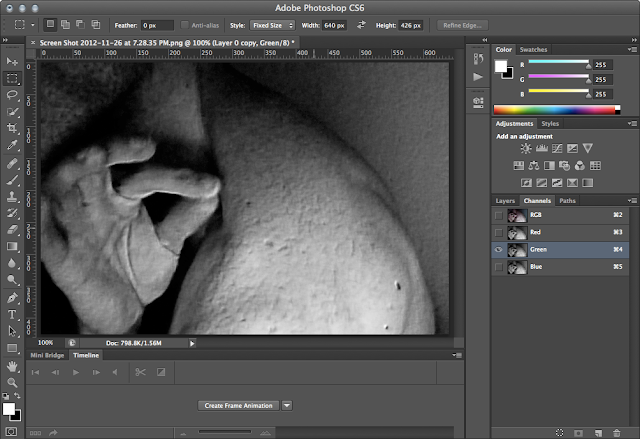In spite of being needle thin and only a few inches long, sucker demons can be captured with low-end digital cameras commonly found in cellphones or laptops; however, unless the shot is just lucky, any image containing a sucker demon in it will need post-processing work to reveal it.
This post provides guidelines for using Photoshop for this task, using a real-world example:
That's for one obvious reason, and for a reason less obvious. First, a cloaked sucker demon is nearly invisible. Although you can see it (sort of), low-end camera equipment will not. Second, the radiation emitted by their cloak causes the sensor component of the image pickup device in digital cameras to interpret image data improperly.
The technique
The are two parts to the method for revealing sucker demons in an image shot by a consumer-end digital camera using Photoshop, such as the one below:
First, the image is sharpened by a technique that uses the Emboss filter; then, the black and white (and gamma) levels are auto-adjusted using Levels, but only to the portions of the image masked by an inverse-selected and color-inverted luminosity mask created from the Green color channel.
Sucker demons are not just small, they are also lightning fast—and, they can see when a camera is pointed at them—making a single-capture photo nearly impossible to acquire. To get a good picture, point a video camera over the surface of your skin where they are known to congregate; then, import the video file into Photoshop (File | Import | Video Frames to Layers) and trim it to clips with sucker demons. Skim each clip frame-by-frame, applying this technique to only the best stills.
Other sucker demon-related posts
For more information on sucker demons, particularly the kind that swarm in and on the human body and bedding, and to see other digital media showing them at work in and around such places, read:
This post provides guidelines for using Photoshop for this task, using a real-world example:
 |
 |
| Another photo of a yellow sucker demon, this one, piercing my neck as I pull on it from its other end... | ...while another lashes me in the eye [see Sucker demon pierces my neck with tendril] |
The technique
The are two parts to the method for revealing sucker demons in an image shot by a consumer-end digital camera using Photoshop, such as the one below:
First, the image is sharpened by a technique that uses the Emboss filter; then, the black and white (and gamma) levels are auto-adjusted using Levels, but only to the portions of the image masked by an inverse-selected and color-inverted luminosity mask created from the Green color channel.
- On a duplicate of the original layer, run the Emboss filter (Filter | Stylize | Emboss), and start with these settings:
Any necessary adjustments to these settings will vary depending on the quality of the image; however, generally, the height value ranges from 2 to 4, and the amount from 200 to 400. If necessary, adjust the angle for sharper contrast along the edges of the sucker demon.
- Make a new selection based on luminosity values of the green color channel (click Green on the Channel palette while pressing Command/Ctrl + Option/Alt + Shift); then, invert the selection (Select | Invert Selection):
Because the sucker demons that are generally on or just beneath the surface of the skin (and at or around hair follicles) are always of the yellow kind; therefore, the green color channel will most likely provide greater contrast between the sucker demon and the surrounding image than the other two channels.
- Add a Levels adjustment layer to the original layer; then, select the mask, and invert the colors (Image | Adjustments | Invert). Click Auto on the Levels palette.
In the enhanced image, above, the detail has increased over the original so much that you can see the web-like anchor of the sucker demon on my neck. This formation is nearly identical to the one seen in a still frame of a video made at a nude beach in San Gregorio Beach, where a sucker demon attacked my head:
 |
| A sucker demon's tendril fan out into the shape of a spider's web on my scalp; this type of anchor is used when a sucker demon wants to push something away from it, in this case, my hand |
NOTE | Applying this technique to video will reduce motion blur, which may be an essential part of depicting the movement of a sucker demon; using it may reduce the visibility of a sucker demon while it is moving.Tips for capturing images of sucker demons
Sucker demons are not just small, they are also lightning fast—and, they can see when a camera is pointed at them—making a single-capture photo nearly impossible to acquire. To get a good picture, point a video camera over the surface of your skin where they are known to congregate; then, import the video file into Photoshop (File | Import | Video Frames to Layers) and trim it to clips with sucker demons. Skim each clip frame-by-frame, applying this technique to only the best stills.
Other sucker demon-related posts
For more information on sucker demons, particularly the kind that swarm in and on the human body and bedding, and to see other digital media showing them at work in and around such places, read:
- VIDEO | Sucker demons dance on fingertips, connect
- VIDEO | The body-hair variety of sucker demons, decloaked
- VIDEO/PHOTOS | Sucker demon pierces my neck with tendril
- SCIENCE | Sucker demons connect demons to humans for 'possession'
- VIDEO | Sucker demon attacks at nude beach
- HOW-TO | Removing eye spider demons from your skin
- VIDEO | Cloaked eye spider demon (?) blurs vision
- Demons put "eye spiders" in eye sockets, nose and ears—and worse
- VIDEO TIMELINE | Eye Spider Demon Traveling Underneath Skin
- VIDEO TIMELINE | Eye Spider Demon, Dismembered
- HOW-TO | Vanquishing sucker demons from the bedroom
- PHOTO | Sucker demons pass through fabric and anchor to face
- VIDEO | Swarm of sucker demons invades bathhouse in second sex video
- VIDEO | De-cloaked sucker demon on trapezius
- Blood-soaked sucker demons spread HIV/AIDS
- VIDEO/PHOTO | Flying red sucker demon
- PHOTO/VIDEO | Cloaked sucker demons on my scalp
- VIDEO TIMELINE | Angry Sucker Demons Manipulate Power Cords
- VIDEO TIMELINE | Sucker Demon Flys into Apartment
- VIDEO TIMELINE | Oliver Conceals a Sucker Demon
- Sucker demon caught on video tangling sheets
- Voices Demons use sucker demons to deform, bore holes in skull
- Sucker demon sent to punish caught on video
- Sucker Demon Round-Up