NOTE | This post is unfinished, but should provide enough information for even a novice to use effectively. Check back for updates.
SEE ALSO | Read Blending Quicktime video layers perfect contrast in low-light environments for tips on brightening videos shot in near-darkness without altering its realism.
The same video-filtering technique used in law enforcement surveillance cameras can be employed for the purposes of capturing hard-to-see demonic activity using Quicktime layer blending.
Capturing demons on camera is a near impossible challenge to overcome due, in part, to their physical attributes and abilities and other characteristics which they use to avoid such detection. There are several factors that make it almost impossible to capture on camera what you can see with your own eyes. These are three of those factors that the video technique discussed in this post helps to circumvent:
The above example is not just a coincidence, as the demon appears in every single frame my hand and cellphone does (view left-to-right, top-to-bottom):
Now that a hidden demon has been found, a variety of demon can be labeled because there is an existing photo of an identical-looking demon:SEE ALSO | Read Blending Quicktime video layers perfect contrast in low-light environments for tips on brightening videos shot in near-darkness without altering its realism.
The same video-filtering technique used in law enforcement surveillance cameras can be employed for the purposes of capturing hard-to-see demonic activity using Quicktime layer blending.
Capturing demons on camera is a near impossible challenge to overcome due, in part, to their physical attributes and abilities and other characteristics which they use to avoid such detection. There are several factors that make it almost impossible to capture on camera what you can see with your own eyes. These are three of those factors that the video technique discussed in this post helps to circumvent:
- Speed. Some demons move quickly, particularly the smaller variety, some of which actually move into a different time flow when they move (this is part-and-parcel to their cloaking ability). In Demonic Peep-Eye, a small (uncloaked) demon can be seen running lightning fast up to a small hole drilled in a lid, mounted over the lens of my camera. After peeping inside, he speeds off at a rate so fast that only a few frames capture his image. If it hadn't been for its curiosity, I am sure I would never know this demon exists.
- Camouflage. Demons can blend (or camouflage) with almost any object that even remotely resembles, from any angle, a part of their body, their clothing, or overall body shape. In Blanket demon blends face with bedspread, the blanket demon superimposes a semi-transparent version of his face over a ruffled bedspread, which had been slowly molded into various features of his face; in Spectre of Death blends with shadow and window shade, the Spectre of Death blends the white features of his head with the white window shades, and his black cloak with the shadow underneath. For a full discussion of demonic blending, read Demon camouflaging illustrated in Chico o Vieja.
- Transparency and darkness. Demons almost invariably appear in the dark—at least the ones that I have met—and are usually cloaked (or semi-transparent), as well. In Sucker Demon, Cloaked (below), a sucker demon slinks down the back of my head and neck in a partially cloaked state. You can barely see it in the unfiltered video; but, with the technique described in this post, you can see it quite readily.
 |
| Change the Graphics Mode property to notPatXor of the original video layer |
 |
| Add a new layer below the original and change its Blending Mode property to blend |
NOTE | Set the Transparency property of each layer to 100%.Sometimes, this technique also reveals demons that are blending with other objects, as shown below:
 |
| A demon of the white-masked, black-cloaked variety blends seamlessly with my hand and cellphone—while it's moving |
 |
| The original (unfiltered) still frame |
 |
 |
 |
 |
 |
 |
 |
 |
 |
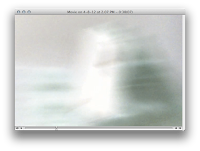 |
 |
 |
 |
 |
 |
 |
 |
 |
 |
| The demon in this photograph was compared to the one above, resulting in a determination that these two demons are of the same variety. |
Before, with just the one photo, it could not be determined whether the lone demon was unique among all other demons, or whether it was one among many. Now, it could be that there are only two; but, based on my experience, similarly dressed demons that are the same shape and size generally are many. (If, however, the demon isn't dressed in something ceremonial or formal or uniform-like—and you haven't seen any others like it before—then it is probably one of kind).
NOTE | It is possible that the white masks are actually faces.In the meantime, you can view the movie file to which the cloak-penetrating technique was applied; and, here's a couple of photos of both the original and post-processed movie and screen shots of the Quicktime video layer and blending mode settings, as applied in MetaHoot, a metadata property editor for Quicktime movies (available for Mac OS X only).
DOWNLOAD | Apple ProApps Quicktime Codex v1.0.1 and unpkg
|
Transfer Modes
The term transfer mode may be considered as a generic term encompassing three different transfer mode types. Each has to do with the way source pixels interact with destination pixels during drawing, painting, erasing, filling, and copying operations. The three types of transfer mode are as follows:
|
|
Boolean Source Modes
The Boolean source modes are the equivalent in text drawing and copying to the Boolean pattern mode used for non-text drawing, painting, filling, and erasing operations.
The relevant constants are srcCopy, srcOr, srcXor, srcBic, notSrcCopy, notSrcOr, notSrcXor, and notSrcBic. The additional non-standard mode grayishTextOr is useful for drawing text in deactivated or disabled user interface objects. (This mode is considered non-standard because it is not stored in pictures and printing with it is undefined.)
|
srcCopy
If the source is black, apply the foreground color to the destination; if the source is white, apply the background color; otherwise apply weighted portions of the foreground and background colors.
srcOr
If the source is black, apply the foreground color to the destination; if the source is white, do nothing; otherwise apply weighted portions of the foreground color.
srcXor
If the source is black, invert the destination (this operation is undefined for a colored destination). Otherwise, do nothing.
srcBic
If the source is black, apply the background color to the destination. If the source is white, do nothing. Otherwise, apply weighted portions of the background color.
notSrcCopy
If the source is white, apply the foreground color to the destination; if the source is black, apply the background color; otherwise apply weighted portions of the foreground and background colors.
notSrcOr
If the source is white, apply the foreground color to the destination; if the source is black, do nothing; otherwise apply weighted portions of the foreground color.
notSrcXor
If the source is white, invert the destination (this operation is undefined for a colored destination pixel). Otherwise, do nothing.
notSrcBic
If the source is white, apply the background color to the destination. If the source is black, do nothing. Otherwise, apply weighted portions of the background color.
|
Boolean Pattern Modes
Pattern modes may be set as pen transfer modes in the graphics port using the PenMode function. The modes are represented by eight constants, each of which relates to a specific Boolean operation (COPY, OR, XOR, and BIC (for bit clear)) and their inverse variants.
The effects of these modes are best explained assuming a 1-bit (black-and-white) environment in which the foreground colour is black and the background colour is white. The following lists the pattern modes and describes the effect of source pixels on destination pixels in such an environment.
These effects are illustrated at Fig 4. Note particularly that patCopy causes the destination pixels to be completely over-written. patCopy is the transfer mode initially set in the graphics port.
 |
|||||||||||||||||||||||||||||
Text dimming
grayishTextOr
Dim the destination. If in color, replace it with a blend of the foreground and background; if black-and-white, replace it with dithered black and white. This mode is used primarily for text.
Highlighting
Highlighting
hilite
Replace the background color with the highlight color.
hilitetransfermode
Replace the background color with the highlight color.
|
Arithmetic Source Modes
Arithmetic source modes may be set in the graphics port, and may be passed as parameters in QuickDraw functions for copying pixel images.
Arithmetic source modes perform arithmetic operations on the values of the red, green and blue components of the source and destination pixels. Because they work with RGB colours rather than colour table indexes, arithmetic transfer modes produce predictable results on indexed devices. The arithmetic source modes and their effects in a colour environment are as follows:
|
Add Dithering to Transfer Modes
ditherCopy
Replace the destination with a dither mix of the source and destination.
Transparent mode
transparent
Replace the destination with the source if the source is not equal to the background. 