To eliminate the color banding in an iMovie '11 video exported with Quicktime using H.264-compressed (or MPEG-4) compression, export the movie instead using the high-quality Apple ProRes 422 compression type; then, convert it with Quicktime Player X using the 480p format for the same high quality Apple ProRes 422 compression affords, while meeting the size-limitation and compression-type limits imposed by the video sharing sites you use.
Color banding is the most common problem in videos exported by iMovie '11 to video-sharing web sites, such YouTube, Facebook and Vimeo, using its Share feature; this also applies to iMovie '11 video exported with Quicktime using the H.264 compression type. It appears as thick bands of color instead of a smooth, tapering gradient in portions of an image where light recedes into shadow or when one color blends into another.
Unfortunately, the most commonly used compression type for video on the web that iMovie '11 supports is H.264 (or MPEG-4). This may seem odd for anyone who knows that web videos exported by iMovie purportedly use the same Quicktime rendering engine used by Quicktime Player X to export desktop movies; even still, web movies exported by iMovie '11 look as if the color-bit depth was reduced from millions of colors to thousands.
You can eliminate color-banding by exporting your iMovie '11 video using one of the higher quality compression type Quicktime offers, namely, Apple ProRes 422; however, the size of the exported movie will probably exceed the limitations imposed by most video-sharing sites, including YouTube, Vimeo and Facebook—sites to which iMovie '11 provides direct uploads. Even without this limitation, the lengthy download times will likely frustrate your online audience.
You can eliminate color-banding by exporting your iMovie '11 video using one of the higher quality compression type Quicktime offers, namely, Apple ProRes 422; however, the size of the exported movie will probably exceed the limitations imposed by most video-sharing sites, including YouTube, Vimeo and Facebook—sites to which iMovie '11 provides direct uploads. Even without this limitation, the lengthy download times will likely frustrate your online audience.
DOWNLOAD | Apple ProApps Quicktime Codex v1.0.1 and unpkgFortunately, Quicktime Player X can export movies with the same high-quality afforded by Apple ProRes 422 compression, even while maintaining the smaller size of H.264 (or MPEG-4) compression. Quicktime Player X can even export the movie in a format compatible with the aforementioned sites, as, strangely enough, it uses H.264 (or MPEG-4) compression.
To produce a high-quality, low-size movie using Quicktime Player X with iMovie '11:
- On the Share menu in iMovie '11, click Export using Quicktime, and then click the Options button, making sure that Movie to Quicktime Movie is selected on the Export drop-down menu first.
- To use Apple ProRes 422 (HQ) compression, click the Settings buttons, which located in the Video area, and then select Apple ProRes 422 (HQ) on the Compression Type drop-down menu. Click OK.
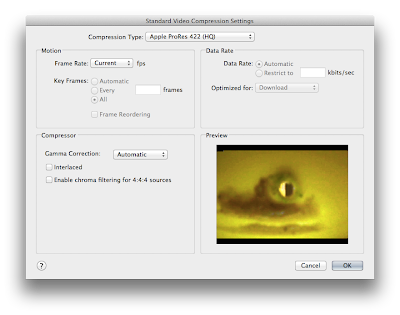 |
| Use the Quicktime Apple ProRes 422 (HQ) compression type |
- Next, click the Filter button, also located in the Video area, and then select the CIE RGB option on both the Source profile and Destination profile drop-down menus.
- Open the exported movie in Quicktime Player X, and then export it using the 480p format.
The result is a H.264-compressed, Apple ProRes 422 (HQ)-quality video (in other words, you now have a movie that looks as good as the high-quality (but too-large) Apple ProRes 422 (HQ) version, while retaining the file size and compatibility of an MPEG-4-compressed movie).
NOTE | One reader, namely, kiplanttnoreply@blogger.com, had the following suggestion: As explained by Carlos Gonzalez, here is how to install the ProRes codec and others: "The problem is iMovie and Quicktime default codecs, probably the AIC (Apple Intermediate Codec) and iMovie itself, which export to 8-bit format only. You can get the ProApps QuickTime Codecs v1.0.1 from Apple. To get the codecs from this package, download and use the free app unplug, and then copy them to Macintosh HD -> Library -> QuickTime to see a radical difference.



